How To Share Wi-Fi QR Code with Others
Easily share your Wi-Fi credentials with others using a QR code. Learn how to generate, save, and share your Wi-Fi QR code effortlessly.
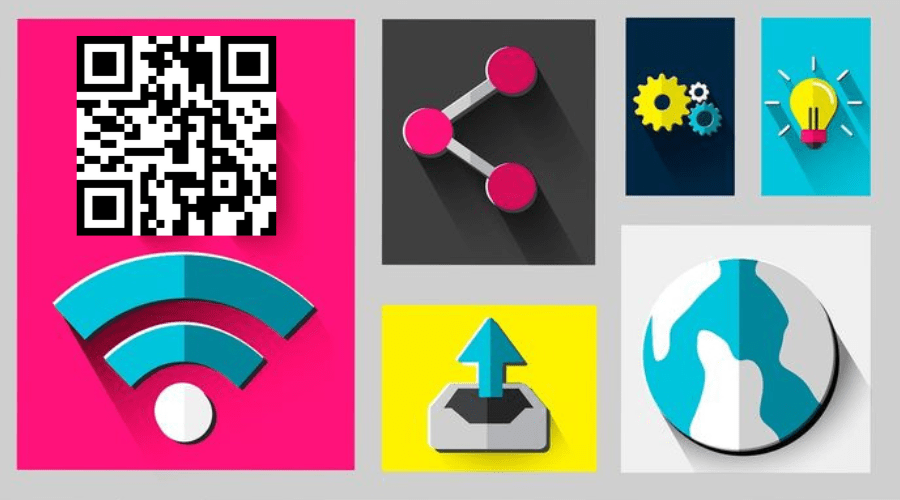
Created on 1 February, 2024 • QR Code Generator • 213 views • 10 minutes read
Easily share your Wi-Fi credentials with others using a QR code. Learn how to generate, save, and share your Wi-Fi QR code effortlessly.
How To Share Wi-Fi QR Code with Others
By scanning the QR code, one can connect to your network without having to enter manually your Wi-Fi name and password. This is how sharing Wi-Fi QR Code facilitates connection. Quick and Safe!
Do you hate typing in long passwords? Never has it been simpler to share your network. With a Wi-Fi QR-code you can allow guests to connect without any hassle instantly. In this guide, we will show you how to establish Wi-Fi QR codes easily.
The easiest way to share your Wi-Fi with guests, family or friends without typing in passwords is here in this guide, we will help you generate and share a Wi-Fi QR Code which will make it easy for people to connect, permanently. It does not matter whether you are a novice or an expert in technology; from this day forward you will not have problem sharing the internet again.
What is a Wi-Fi QR Code?
Definition and explanation of a Wi-Fi QR code
Wi-Fi QR Codes are bar code-like pictures that can be scanned to enable devices to connect to specified wireless networks wirelessly. The Wi-Fi QR code holds information like the SSID, password and encryption type for the network in question. Using these codes, people can join a particular Wi-Fi connection with little difficulty without actually having to write anything down on paper regarding that same connection.
How Wi-Fi QR codes work
Wi-Fi QR codes allow you to turn your network’s credentials (like SSID and password) into QR code format. When it is scanned the device decodes it and then connects automatically to Wi-Fi. It eliminates the need of manual input hence ensuring fast and accurate connections that require little or no human input at all.
Advantages of Wi-Fi QR Codes Over Manual Sharing
Using Wi-Fi QR codes, network sharing is made easier by avoiding the manual typing of passwords. This eliminates password mix-up and hides the password thus ensuring security. Moreover, it also cut the amount of time spent connecting thus making it easier for visitors or busy areas that require rapid access.
Creating a Wi-Fi QR Code
A Wi-Fi QR code can be created using online QR code makers or applications. All you need to do is input your network’s SSID, password, as well as the type of encryption used and the tool will give you the code. It’s simple and requires little technical know-how.
Once generated, print it out or show it on the device for easy accessibility. You can share with guests or put them in public places. This way, people will connect swiftly without having to compromise on your internet safety or having to keep on sharing your passcodes over and over again.
Why Share Wi-Fi via QR Codes?
Convenience
Connect with Wi-Fi QR codes by sharing them. Guests can simply scan the Wi-Fi QR code and get connected immediately instead of having to explain the password or deal with complicated symbols. For instance, in apartments, workplaces, and public spaces it is a swift and convenient alternative.
Security
A lot of people don’t consider Wi-Fi QR codes as a means of improving their security. Unlike oral or written passwords, which may easily be overheard by others, a QR code encrypts this information and will hardly ever be hacked into and therefore remain private. Only the people who have access to the code can use it in connecting to the internet.
Speed
Wi-Fi QR codes have significantly accelerated the connectivity procedure. Rather than entering a password laboriously which is also tedious and may contain some errors users just scan the code and get connected straight away. This approach is especially advantageous in situations where several individuals require quick access to the network.
Compatibility
Wi-Fi QR codes are widely supported by most contemporary mobile phones and tablets. It is effortless to connect to a network on Android or iOS by just scanning the built-in QR scanners or applications. This ensures that all users have a smooth experience, regardless of their platform.
Step-by-step guide to generating a Wi-Fi QR code
- Using Online Tool
To produce a Wi-Fi QR code or use any of the available online tools, one should follow a simple procedure. Proceed to a QR code Generator website, key in your network information and the system will generate the code immediately. There are no downloads or installations needed making this way fast and easy.
- Using Mobile Apps
From your phone, there are numerous apps available that allow for Wi-Fi QR codes to be generated instantly. Other functionalities like saving or sharing of these codes can be accessed via these applications. This is one of the convenience options for coding on the go instead of using a computer machine.
- Using Router Settings
Certain contemporary routers come equipped with functions for producing QR codes. In order to obtain access to your router's configurations using an internet browser, go to the Wi-Fi settings and search for QR code selection. This technique is very safe as it is the router that directly generates the code.
Sharing Wi-Fi QR Codes
Print the QR Code
For companies and occasions, printing the Wi-Fi QR code is the best option. Put it carefully in a location easily accessible by visitors like front desks, menus or near the entry points. Therefore, it becomes easy for customers to connect without requesting login information, thereby improving their overall experience.
Digital Sharing
For easily sharing your wifi you can do this by sending it via Email, messaging apps or even put it in the cloud! This option works best when you are not at home. You may also want to think about posting it on social media sites like in a closed group so that invited people can access this information while keeping it safe from prying eyes.
Include in Welcome Materials
Hospitality welcome packs, digital guides or guest books can integrate the Wi-Fi QR code. This is especially useful for Airbnb hosts, offices or hotels. Easier Wi-Fi access is provided alongside other important information so that it becomes seamless.s experience for guests, helping them feel connected and comfortable during their stay.
Ensuring Security When Sharing Wi-Fi QR Codes
Security Tips
Sharing Wi-Fi via QR codes while using guest networks is a wise precautionary step towards security. In this respect, guest networks are able to isolate the principal network thus safeguarding personal and business’ information. Changing your Wi-Fi passwords regularly ensures that unauthorized individuals do not gain access to one’s network over time.
Passwords that are changed frequently can also minimize possible intrusions. When transmitting network information through QR code, it is important to ensure that the guest network is enabled and updated since it minimizes associated risks. Such an approach will go a long way in protecting the primary network and enhancing global security at the same time making it convenient for guests who visit.
What to Avoid
Never post your Wi-Fi QR code publicly without any restrictions as it may lead to unauthorized access by some people. This means that if you post this code on the internet or in places with no protection, it could be misused putting your network security and bandwidth under threat.
Using untrustworthy sites to create QR codes is another blunder one can make. By doing so, these sites may keep your Wi-Fi details which results in a loss of privacy regarding individuals online. Always opt for trustworthy and safe QR code generators that do not store personal information. This ensures that one’s network is secure plus safeguarding individual privacy online.
Mistakes to Avoid for Sharing Wi-Fi QR Codes
Not Testing the QR Code
There can be connectivity issues if the QR code is not tested on different devices before sending it out. To avoid visitor encounters with problems while trying to connect, make sure that the code is working well in various smartphones and tablets.
Using an Insecure QR Code Generator
No QR code generators without data security should be used. When wi-fi is insecure for services, they might make use of or store your wi-fi credentials. You should go for a good generator who takes account of privacy and never saves nor shares your network information.
Placing QR Codes in Hard-to-Find Locations
The placement of QR codes in hard-to-find locations or those that are far away can annoy customers. Make sure that the code is prominently displayed and easy for anyone to get it, like at the reception desk or prominent noticeboard.
Not Providing Instructions
The absence of directions for scanning and using the QR code might cause chaos. This code can be accompanied by clear, precise instructions so that users can link quickly and efficiently without any help.
Sharing the Code Publicly
To keep the network secure and avoid any wrong use, please share it through secure channels or in controlled environments. For example, if someone uploads a QR code on a public forum or an open social media group then this can be easily accessed by unauthorized persons.
Advanced Options for Wi-Fi QR Codes
Dynamic QR Codes
Dynamic QR codes have been managing Wi-Fi access in a flexible manner for quite a long time now. Static codes get fixed when they are generated but unlike static ones dynamic QR Codes can be updated at any time without generating a new code. This feature is particularly beneficial especially when it comes to frequently changing Wi-Fi credentials. With dynamic QR code, the administrator is able to update the network details or even the password via web interface thus allowing guests access all the time without printing or redistributing new codes.
Updating Wi-Fi Credentials with the Same QR Code
Dynamic QR codes make it easy for you to change Wi-Fi passwords through the platform provided by the QR code provider. When there is a change in the network details, you just have to log into the provider’s system and edit the information that has been stored. This means that users can still use the same code to access up-to-date network information because it does not change.
Embedding Additional Information
By embedding some extra details into your QR code, you can enrich how users interact with it. One option is to add instructions on how it works or even direct linkages to a landing page where comprehensive information exists. By doing so, it becomes easier for users as they are provided with a lucid process of connecting their devices to the wireless internet connection and any other pertinent data thus enhancing ease-of-use while minimizing support visits.
FAQ’S
What are ways of sharing my Wi-Fi QR code?
People can either print out their Wi-Fi QR codes for physical access to be given to others or send them through digital means like messaging apps, emails, and social media sites. Nonetheless, it is prudent to share in a secure manner to avert unauthorized access.
How do I scan a QR code for Wi-Fi?
Open up the camera of your cell phone or make use of a QR code scanning application, and point it towards the said Wi-Fi QR code. Follow the instructions that appear on screen so as to connect with the network.
Is it possible to find out the Wi-Fi password using a QR code?
The answer is no; for this reason, a QR code does not directly show the Wi-Fi password itself. However, it contains network details which are used to be able to connect automatically without having shown the actual password at all.
How do I decode a QR code?
To decode a QR code one can either utilize an app that scans them or have his/her phone camera read it instead. The app will then interpret what additional information has been encoded into it.
Where can I find my Wi-Fi QR code?
Your Wi-Fi QR code might either be found in a printed card, in a digital document or shared through email or messaging apps; alternatively, if you created it online, maybe it is stored in your account for qr-code generation.
What happens when there are changes made on Wi-Fi credentials?
If there are any changes made on Wi-Fi credentials, then the previous QR code will cease to operate except if it is dynamic that allows updates otherwise generating new QR codes with updated credentials should be done afresh.
Conclusion
The simplicity of connecting to your network without typing passwords is made possible through sharing a Wi-Fi QR code. QR codes provide a quick, secure method for people like guests, customers, or employees to access Wi-Fi and this can help them improve their experiences as well as promote connectivity in different settings such as homes and businesses.
Distribution options are flexible since one can print the QR code or share it digitally. For easy access, consider placing it in visible areas or sending via secure channels. Additionally, customizing and embedding other relevant details would enhance user experience while making connectivity easy for everyone involved.
Lastly, security must always be considered when doing this. Regularly update your Wi-Fi credentials; use secure QR code generators in order to avoid any risk that might come up. By following these tips, you will be able to enjoy the convenience of QR codes while still having a safe and sound network for all those who need it.
Categories
- QR Code Generator
- Text QR Code Generator
- URL QR Code Generator
- Phone QR Code Generator
- SMS QR Code Generator
- Email QR Code Generator
- WhatsApp QR Code Generator
- Facetime QR Code Generator
- Location QR Code Generator
- QR Code Scan
- PIX Payment QR code Generator
- Barcodes Generator
- Social Media QR Code Generator
- Free QR Code Generator
- Dynamic QR Code Generator
- QR Code Maker
- Online QR Code Generator
- vCard QR Code Generator
Popular posts
-
-
How to Scan QR Code from a PictureQR Code Scan • 539 views
-
WhatsApp QR Code GeneratorQR Code Generator • 496 views
-
Create QR Codes for Your WebsiteQR Code Generator • 399 views
-
How to Use QR Code Generator LiveQR Code Generator • 367 views