Step-by-Step Guide to Generating URL QR Codes
Generate custom URL QR codes with QR Code Generator Live. Create high-quality, branded QR codes that direct users to specific URLs. Easy to use and track, perfect for marketing campaigns and promotions.
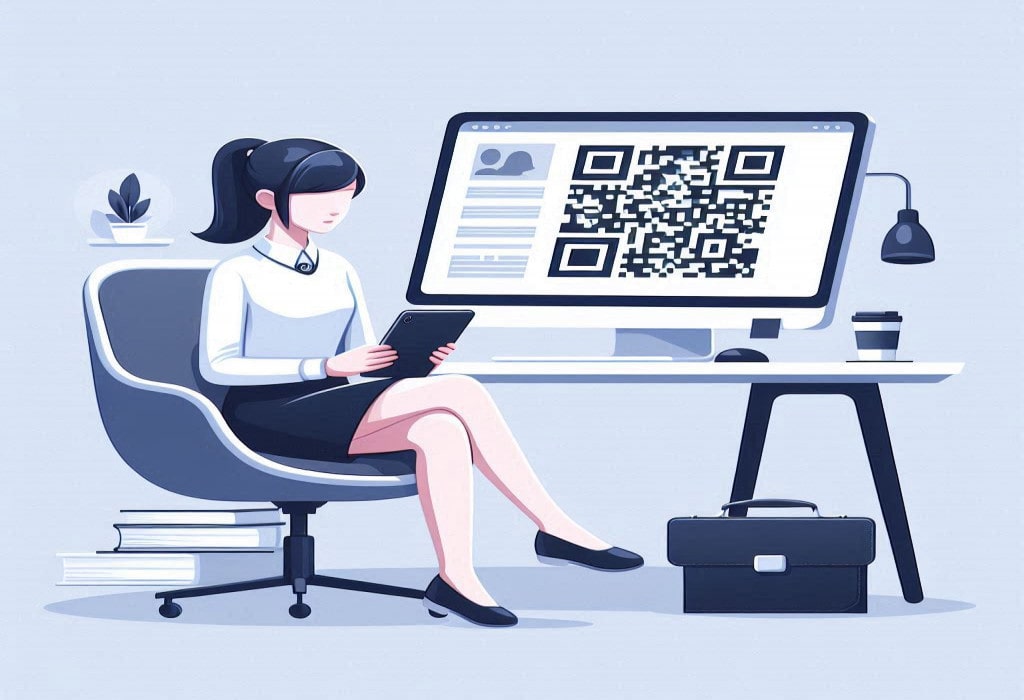
Created on 29 April, 2024 • URL QR Code Generator • 255 views • 6 minutes read
Generate custom URL QR codes with QR Code Generator Live. Create high-quality, branded QR codes that direct users to specific URLs. Easy to use and track, perfect for marketing campaigns and promotions.
Step-by-Step Guide to Generating URL QR Codes
QR codes have become an increasingly popular way for businesses and individuals to share information and communicate with their audience. The most common use of QR codes is to direct people to a specific URL or website. This URL is known as a QR code.
QR Code Generator Live is a powerful online tool that makes it easy to create custom URL QR codes. In this complete guide, we'll walk you through the step-by-step process of generating a URL QR code.
What is a URL QR Code?
A URL QR code is a type of QR code that, when scanned, takes the user directly to a specific web page or website. This allows you to easily share links, drive traffic to your online content, and connect the physical and digital worlds.Some common use cases for URL QR codes include:
- Promoting a website or landing page
- Sharing a product page or online store
- Directing people to a signup form or lead capture page
- Linking to a social media profile or online portfolio
- Providing access to digital content like ebooks, videos, or audio files
- Enabling contactless experiences like menu access or mobile payments
The beauty of URL QR codes is that they make it incredibly simple for people to access your online content with just a quick scan using their smartphone camera or a QR code scanning app. This can help increase engagement, drive conversions, and expand the reach of your digital initiatives.
Why Use QR Code Generator Live?
QR Code Generator Live is a robust and user-friendly platform that offers a wide range of features and benefits for creating URL QR codes, including:
- Ease of Use: The intuitive interface and step-by-step process make it simple to generate custom QR codes without any technical expertise.
- Customization Options: You can personalize your QR codes with your brand colors, logo, and other design elements to ensure they align with your visual identity.
- Dynamic QR Codes: QR Code Generator Live offers dynamic QR codes, which allow you to update the linked URL even after the QR code has been printed or distributed. This provides greater flexibility and control over your campaigns.
- Tracking and Analytics: The platform's built-in analytics dashboard lets you track important metrics like scan counts, device types, and geographic locations to measure the performance of your QR code campaigns.
- High-Quality Output: You can download your QR codes in a variety of high-resolution formats, including PNG, SVG, and EPS, ensuring they look great in both digital and print applications.
- No Registration Required: You can start creating QR codes immediately without the need to sign up or create an account.
- Free to Use: QR Code Generator Live offers a free plan with unlimited QR code generation, making it a cost-effective solution for businesses and individuals.
Now that you understand the benefits of using QR Code Generator Live, let's dive into the step-by-step process of creating a URL QR code.
Step 1: Visit the QR Code Generator Live Website
To get started, go to the QR Code Generator Live website. This will take you to the URL QR code generation page.
Step 2: Enter the URL
In the "URL" field, type or paste the web address you want to link to. This can be a homepage, product page, blog post, or any other online content you want to share.Make sure the URL is correct and fully functional, as this is the destination that will be encoded in the QR code.
Step 3: Customize the QR Code Design
QR Code Generator Live offers a range of customization options to help you create a QR code that aligns with your brand and stands out.
Background Color
Use the color picker to select the background color for your QR code. Choose a color that provides sufficient contrast with the foreground (black) to ensure the QR code is easily scannable.
Foreground Color
Similarly, you can choose the foreground (QR code pattern) color. Again, make sure there is enough contrast between the background and foreground colors.
Logo
If you have a logo or other image you'd like to incorporate into the QR code, you can upload it using the "Add Logo" feature. The platform will automatically resize and position the logo within the QR code design.
Frame
QR Code Generator Live also allows you to add a custom frame or border around the QR code. This can be a great way to further reinforce your branding and make the QR code more visually appealing.
Preview
As you make changes to the design, you'll see a live preview of the QR code on the right-hand side of the page. This allows you to experiment with different color combinations and design elements until you're satisfied with the final result.
Step 4: Generate the QR Code
Once you've customized the QR code to your liking, click the "Generate QR" button. This will create your unique URL QR code, which you can then download and use in your marketing materials, on your website, or in any other relevant applications.
Step 5: Download the QR Code
QR Code Generator Live offers several download options for your newly created QR code:
- PNG: This is a high-quality raster image format that can be used for digital and print applications.
- SVG: An scalable vector graphic format that ensures your QR code looks sharp at any size.
- EPS: Another vector format that is particularly well-suited for professional print projects.
Choose the file format that best fits your needs and click the corresponding download button. The QR code will be downloaded to your local device, ready for you to use.
Step 6: Implement and Track the QR Code
Now that you have your custom URL QR code, it's time to put it to use! Here are some tips for effectively implementing and tracking your QR code:
Placement
Consider where your target audience is most likely to encounter the QR code and place it accordingly. This could be on product packaging, business cards, flyers, posters, or even digital displays like website banners or social media posts.
Promotion
Actively promote the QR code and encourage people to scan it. You can do this by including clear calls-to-action, such as "Scan this QR code to visit our website" or "Unlock exclusive content by scanning this code."
Tracking
One of the key benefits of using QR Code Generator Live is the ability to track the performance of your QR code campaigns. Log in to your account and navigate to the "Analytics" section to view important metrics like:
- Total scans
- Unique scans
- Scan locations (by country, state, and city)
- Scan device types (mobile, tablet, desktop)
- Scan dates and times
This data can help you optimize your QR code placement, content, and marketing strategies to drive better results.
Dynamic Updates
If you need to change the URL linked to your QR code, you can do so easily using the "Edit" function in your QR Code Generator Live dashboard. This allows you to update the destination without having to reprint or redistribute the QR code, providing greater flexibility and control.
Conclusion
Generating a custom URL QR code with QR Code Generator Live is a straightforward process that can help you connect your offline and online marketing efforts, drive traffic to your website, and engage your audience in innovative ways.
By following the steps in this guide, you will be able to design QR codes that are not only easy to implement, but have high quality and can be tracked. Remember to experiment with different design elements, monitor your QR code performance, and be ready to make updates as needed to ensure your campaigns are as effective as possible.
Categories
- QR Code Generator
- Text QR Code Generator
- URL QR Code Generator
- Phone QR Code Generator
- SMS QR Code Generator
- Email QR Code Generator
- WhatsApp QR Code Generator
- Facetime QR Code Generator
- Location QR Code Generator
- QR Code Scan
- PIX Payment QR code Generator
- Barcodes Generator
- Social Media QR Code Generator
- Free QR Code Generator
- Dynamic QR Code Generator
- QR Code Maker
- Online QR Code Generator
- vCard QR Code Generator
- Business QR Code Generator
Popular posts
-
-
Twitter QR code GeneratorSocial Media QR Code Generator • 1,540 views
-
Free Dynamic QR CodeDynamic QR Code Generator • 1,418 views
-
-