Introduction to Facetime QR Code Generator
Introduction to Facetime QR Code Generator: Learn how to create personalized Facetime QR codes using QR Code Generator Live for seamless sharing of contact information.
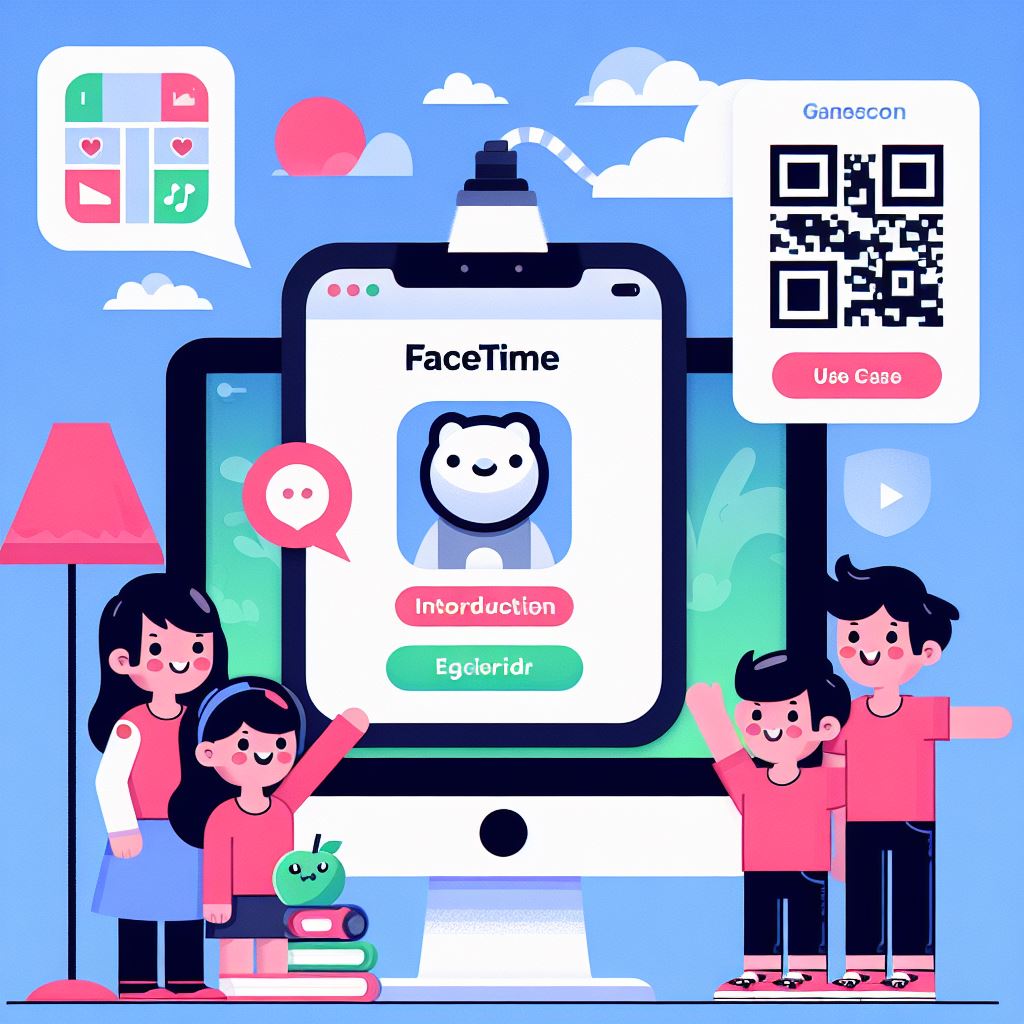
Created on 3 May, 2024 • Facetime QR Code Generator • 200 views • 1 minutes read
Introduction to Facetime QR Code Generator: Learn how to create personalized Facetime QR codes using QR Code Generator Live for seamless sharing of contact information.
Introduction to Facetime QR Code Generator
Facetime QR codes are a convenient way to share your Facetime contact information with others. By using a QR code generator like QR Code Generator Live, you can easily create a personalized QR code that, when scanned, will allow others to quickly add you to their Facetime contacts. In this post, we will guide you through the process of generating a Facetime QR code using this tool.
Step 1: Accessing QR Code Generator Live
To begin, open your web browser and navigate to QR Code Generator Live. This website provides a user-friendly interface for creating various types of QR codes, including Facetime QR codes.
Step 2: Selecting Facetime as the QR Code Type
Once you are on the QR Code Generator Live website, look for the option to select the type of QR code you want to create. Choose "Facetime" from the list of available options.
Step 3: Entering Your Facetime Contact Information
Next, you will need to enter your Facetime contact information into the designated fields. This typically includes your Facetime ID or phone number associated with Facetime.
Step 4: Customizing Your QR Code
QR Code Generator Live allows you to customize the appearance of your QR code. You can choose from different colors, add a logo or image, and adjust the size of the QR code to suit your preferences.
Step 5: Generating and Downloading Your QR Code
Once you have entered your information and customized the QR code to your liking, click on the "Generate QR Code" button. The website will then create your personalized Facetime QR code. You can download the QR code to your device for easy sharing.
Step 6: Sharing Your Facetime QR Code
Now that you have generated your Facetime QR code, you can share it with others in various ways. You can print it on business cards, share it on social media, or include it in your email signature for easy access.
By following these steps, you can create and use a Facetime QR code with QR Code Generator Live to simplify the process of sharing your Facetime contact information with others.
Categories
- QR Code Generator
- Text QR Code Generator
- URL QR Code Generator
- Phone QR Code Generator
- SMS QR Code Generator
- Email QR Code Generator
- WhatsApp QR Code Generator
- Facetime QR Code Generator
- Location QR Code Generator
- QR Code Scan
- PIX Payment QR code Generator
- Barcodes Generator
- Social Media QR Code Generator
- Free QR Code Generator
- Dynamic QR Code Generator
- QR Code Maker
- Online QR Code Generator
- vCard QR Code Generator
Popular posts
-
-
How to Scan QR Code from a PictureQR Code Scan • 539 views
-
WhatsApp QR Code GeneratorQR Code Generator • 496 views
-
Create QR Codes for Your WebsiteQR Code Generator • 399 views
-
How to Use QR Code Generator LiveQR Code Generator • 367 views