How to make a QR Code for Google Form
Learn how to create a QR code for your Google Form easily. This guide provides step-by-step instructions to enhance accessibility and engagement.
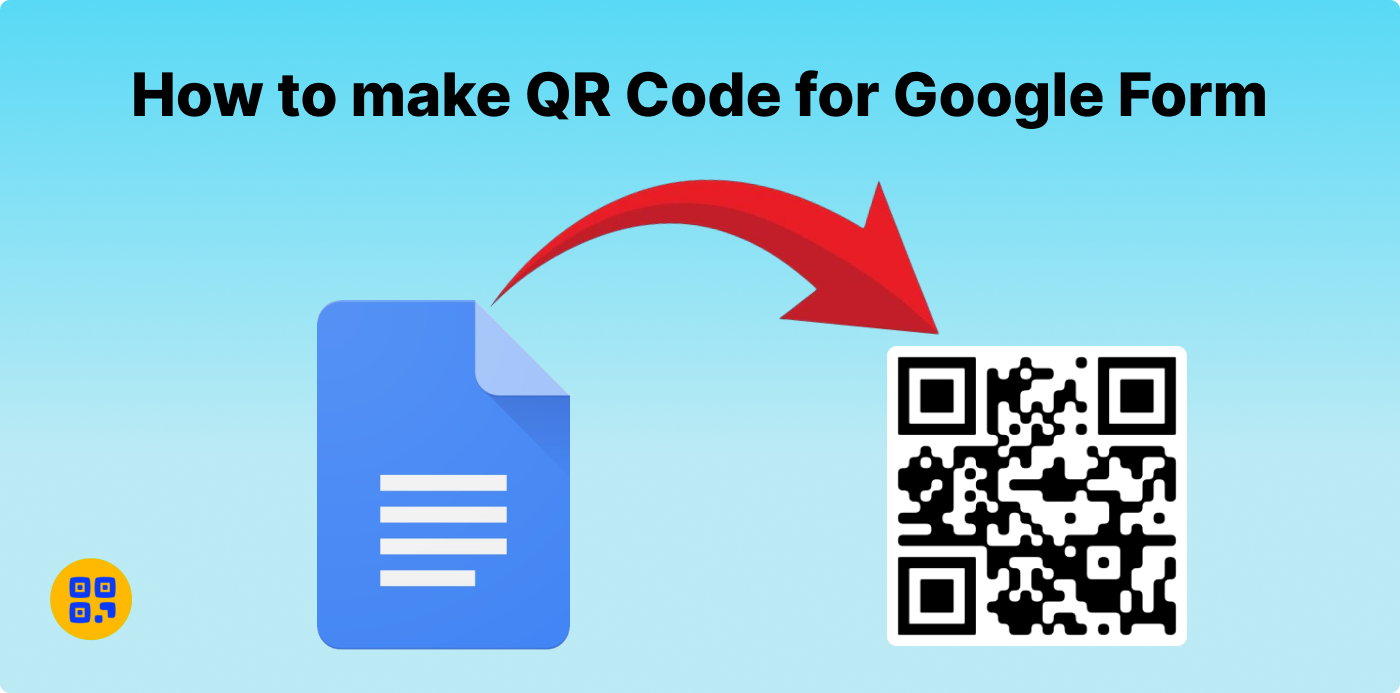
Created on 23 September, 2024 • QR Code Maker • 72 views • 6 minutes read
Learn how to create a QR code for your Google Form easily. This guide provides step-by-step instructions to enhance accessibility and engagement.
What is a Google Form and a QR Code?
Suppose you want to ask your friends questions about their favorite toys or what ice cream flavors they love. Instead of asking one by one, you could create a Google Form! Enhance the user experience by simplifying and streamlining your form's layout and functionality. By using a QR code! The QR code is a black-and-white square filled with tiny boxes. When someone points their phone camera at it, it opens up the link. In this case, the link will be your Google Form!
Why create a QR code for Google Forms?
Sometimes it is just hard to share a link with friends, customers or classmates. You have to give them a long confusing web link that people don't always click on. A QR code makes this super easy.
They are useful here's why:
- Fast and easy: They just scan it with their phones. The form opens.
- No Typing Required: No need to type long web addresses.
- Works Anywhere: Print it, share it on posters, or even send it online.
Optimize response rates by integrating QR codes into Google Forms for educational and professional applications
Want to know what QR Code Generator Live is?
QR code generator live is the online software for creating QR codes. It gives multiple revision choices that make it possible for you to get QR codes that bear your corporate image or advertising message and at the same time, direct people to your desired content.
How to Generate QR code for Google form

How to make a QR code for Google Forms with a QR code generator live website in an easy way.
Step 1: Setting up your Google Form
- 1. Open Google Forms: Go to Google Forms.
- 2. Create a New Form: Click the large "New Form" button. This should create a new form for you.
- 3. Add Your Questions: Enter your survey questions into the form, selecting from multiple choice, checkbox, and short answer formats.”
- 4. Describe your form: Give your form a proper name or title.
Step 2: Obtain the Google Form Link
- Click 'Send': To submit your completed form, locate and click the 'Send' option.”
- Get the Link: To proceed, click on the chain link icon, which represents the link options
- Shorten the Link: There will be a checkbox that says “Shorten URL.” Click that to make your link smaller and easier to handle.
- Copy Link: Select the 'Copy' button to duplicate the link and store it in your clipboard.”
Step 3: Visit QR Code Generator:
Open up your favorite first web browser, to do that click on the icon of the internet at the bottom of your computer's screen, then search QR Code Generator Live and press enter. QR Code Generator Live will make code creation much more accessible for those who are not skilled enough to deal with this task.
Step 4: Choose a kind of the QR code
When you find the site, you will be left to select the kind of QR code that you would like. If you are to guide people by scanning a code to your Google form page, you would enter the URL.
Step 5: Paste your link
Paste the shareable link of your Google Form into the designated field. Ensure that this link is correct and accessible; otherwise, users will not be able to reach your form.
Step 6: Customization your QR Code (Optional)
So once the URL has been pasted the next step will be to alter the QR code in any way you please. Amazingly, you do not even have to produce an ugly-looking QR code. You can style it nicely. QR code generator live website allows you to:
- Change Colors: The second option you may use is to make it colorful rather than black and white.
- Add Logos: Place the stubs of your business logo or profile picture right in the middle of the code.
- Add a Frame: As mentioned before you can apply a frame around the symbol and write words such as “Scan Me!” on the frame.
Step 6. Create QR code:
Once the URL is typed in, and the design is customized according to the specifications, a press of the 'Generate' button, and a user-defined QR code is ready for use. This is quite fast because it can generate codes with no interference to the users of the application
How to Use Your QR Code for Google Forms
- School Survey: Teachers can create a quiz or a feedback form for students. To track attendance, students are required to scan the QR code attached to the classroom door.”
- Business and Shops: If you have a shop, apply Google Forms and ask the customer to give their feedback or ask people who want to be part of your loyalty program. To access the information, please scan the QR code conveniently located on the counter or printed on your receipt
- Events and parties: Organizing a party or event? Use a Google Form to collect RSVPs and print the QR code on your invitation. Your guests can respond easily!
- Restaurants: Some restaurants have Google Forms as a means of collecting customer feedback. The QR code can be placed on tables or printed on receipts that diners can scan for their post-meal feedback.
Key benefits of using QR codes for Google form
1. Simple for Everybody
QR Codes are quite fun and easy even for kids or older adults because all they need to do is open the camera on their phone, aim it at the code, and voila! No downloads of additional apps and no typing of lengthy addresses.
2. Saves Time
Instead of copying a long web link and sending that over and over again, just print or share your QR code. It makes everything faster and smoother.
3. Reach More People
QR codes can be placed anywhere. Want more people to answer your survey? Add your QR code to business cards, posters, or social media pages. The more places it’s shared, the more responses you’ll get.
4. Modern and Professional
Using a QR code can make you look professional. Whether for school, business, or fun, people will think you’re tech-savvy for using the latest technology.
5. It's Free!
There is no cost to Generate QR code. Most people generate them free of charge, so making a Google Form is free as well!
How QR Codes Help in Business and Commercial Uses
Now, let's see how businesses use these QR codes to facilitate their Google Forms in real life.
- 1. Customer Feedback Collection
Using QR codes on tables, receipts, or websites can collect feedback quickly for businesses. A customer scans the QR code, and through a Google Form, provides insights into what she/he thinks.
- 2. Give discounts or coupons
Have a special discount or offer and want to encourage people to take advantage of it? Use a Google Form and attach a QR code to your promotional flyers. These can be scanned by customers to fill in the form and take advantage of a discount.
- 3. Event Registration
Maximize event efficiency with a Google Forms and QR code-driven registration solution
Event posters can have a QR code, making it easy for people to register on the go.
- 4. Non-Touch Menus
Restaurants are moving to contactless solutions. QR codes linked to Google Forms can allow customers to order food or give feedback without needing printed menus.
Conclusion:
Creating a Google Form QR code is like creating a magic door that people can walk through just by scanning it. Whether you are a teacher, business owner, event organizer, or merely a curious person wanting to collect some information, QR codes make everything much easier. The best thing, after all? It's super simple and free! Now that you know how to create a QR code go ahead and make yours today for your Google Form. You may now begin scanning! --- Keeping the steps easy and simple, any child could even follow this guide to create a QR code for his or her Google Form. QR codes are not only fun and modern but can become powerful tools for businesses, schools, and events.
Categories
- QR Code Generator
- Text QR Code Generator
- URL QR Code Generator
- Phone QR Code Generator
- SMS QR Code Generator
- Email QR Code Generator
- WhatsApp QR Code Generator
- Facetime QR Code Generator
- Location QR Code Generator
- QR Code Scan
- PIX Payment QR code Generator
- Barcodes Generator
- Social Media QR Code Generator
- Free QR Code Generator
- Dynamic QR Code Generator
- QR Code Maker
- Online QR Code Generator
- vCard QR Code Generator
- Business QR Code Generator
Popular posts
-
-
Twitter QR code GeneratorSocial Media QR Code Generator • 1,540 views
-
Free Dynamic QR CodeDynamic QR Code Generator • 1,418 views
-
-