How to Make a QR Code for a Google Doc
Learn how to easily create a QR code for your Google Doc. This guide provides step-by-step instructions to enhance sharing and accessibility of your documents.
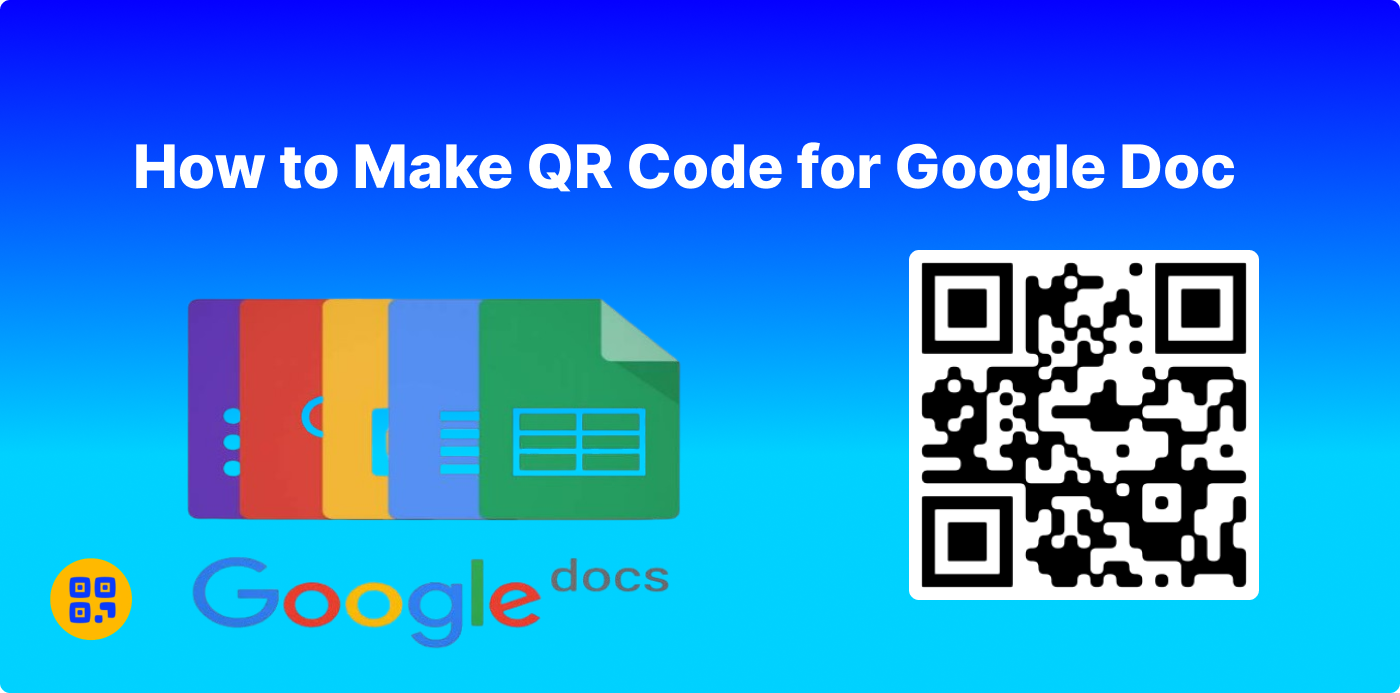
Created on 23 September, 2024 • QR Code Generator • 79 views • 7 minutes read
Learn how to easily create a QR code for your Google Doc. This guide provides step-by-step instructions to enhance sharing and accessibility of your documents.
How to Make a QR Code for a Google Doc:
QR codes are magic! You can scan them on your phone, and they'll take you to a website, video, or even a Google Doc! Making a QR code is super fun if you want to share a Google Doc easily with someone.
We will take you through step by step how to create a QR code for a Google Doc. Not a problem-we will say it in really simple words, so everyone can follow along. We will also discuss the ways you can use QR codes in school, in business, and even in your house!
What is a QR Code?
A QR code is a square filled with lots of black and white boxes. The code behaves very much like an icon on your cell phone or computer: you use the camera in your phone to take a photo of the code, and suddenly you are taken to that link - maybe a website, maybe a document.
- Picture it like this: a QR code is equivalent to a key that unlocks a door. To the online world, that door may go to many places, and among them could be your Google Doc!
Why Is a QR Code Useful for a Google Doc?
QR codes can prove pretty useful, literally because everything you want is available through them. For instance, if you have created a Google Doc for some homework assignment, some recipe, or even instructions for a project. Instead of sending everyone these hugely long links, you can give them the QR code to scan it instantly!
Here are some reasons why QR codes are cool:
- Mobile Scan: Scan from your mobile device, anywhere, anytime.
- No Key- stroking: You don't have to type out long links.
- Shareable: You can print it on a paper or publish it on a screen.
- Ideal for Businesses: Provide menus, forms or guidelines easily.
Benefits of using QR codes for Google Docs:
- Quick Scanning Access: The QR code facilitates instant access to your Google Doc just by scanning with a smartphone, hence making document sharing quick and fast.
- Easy Sharing: Display your Google Docs via any medium-printed materials or whenever possible, by just showing a QR code, rather than having to send long URLs.
- No Typing Required: Users do not have to type long web addresses so eliminate errors caused by typing and save much time.
- Perfect for Presentations and Events: QR codes allow your audience to quickly access Google Docs during meetings or presentations by scanning the code.
- Ecological friendliness: The documents can be digitally distributed with the help of QR codes, and more relevantly, it minimizes the usage of printed things.
What is QR Code Generator Live?
An online tool QR Code Generator Live can easily let you create QR codes. Offering many changes for you to modify, so you can make QR codes that fit your branding and advertising purposes, yet at the same time lead straight to your intended material.
Advanced feature of QR code generator live:
Dynamic QR codes
Dynamic QR codes enable you to modify linked content in real time without altering the QR code image. They offer advanced features like real-time tracking, analytics, and the ability to redirect users to different URLs. Utilize editable QR codes to effortlessly edit and update your content without reprinting.
- Advanced scan statistics
- Change URL destination dynamically
- Scheduling, expiration limits, A/B Rotation
- Password protection
- Country, device & language re-targeting
Tracking:
The scanning of QR codes can be tracked, thereby giving an account of the number of times your QR code has been scanned. That is information on the level of engagement or interaction people have with it. These include scan count, location, type of device, and time of access. This has helped businesses, educators, and marketers in so far as determining whether campaigns using QR codes work or not. Some generating tools offer this feature together with analytics to help make further decisions.
Step-by-step guide to making QR Code:
Now, on to the best part-making your QR code for a Google Doc. You don't have to be a computer genius. ANYONE can do it!
Step 1 Open Your Google Doc
Open Google Drive, and open a Google Doc that you want to share. It could be as simple as homework, maybe a report, or perhaps a simple to-do list.
Step 2: Obtain the Link to Your Google Doc
Without a link, a QR code can't be generated. To do it, one has to
- 1. Click the Share button at the top-right of your Google Doc.
- 2. A box will pop up. You’ll see a link that says “Copy link”.
- 3. Ensure that your sharing settings are on point. If you want everyone to view a document, for instance, you would select "Anyone with the link can view". In case you want the rest to edit the document, you can change it to "Anyone with the link can edit".
- 4. Click on "Copy link".
Step 3: Visit the QR Code Generator:
QR code Generator Live is the bestest tool for making QR code for google docs. Open up your favorite first web browser, to do that click on the icon of the internet at the bottom of your computer's screen, then type the URL https://qrcodes. Live/. Com and press enter. QR Code Generator Live will make code creation much more accessible for those who are not skilled enough to deal with this task.
Step 4: Choose a kind of the QR code
When you find the site, you will be left to select the kind of QR code that you would like. If you are to guide people by scanning a code to your Google form page, you would enter the URL.
Step 5: Enter the Link
In this step, after choosing the URL options paste your Google Doc URL in the box you copied earlier.
Step 6:Customize Your QR Code(Optional)
After entering your Google doc link the next step QR code generator website provides you a customized option to customize your QR code according to your choice.
- Change the color: Instead of black and white, make it blue, red, or any color you like.
- Add Logos: Place the stubs of your business logo or profile picture right in the middle of the code.
- Add a Frame: As mentioned before you can apply a frame around the symbol and write words such as “Scan Me!” on the frame.
Step 7. Generate QR code:
Once a URL is typed and the design is customized according to the specifications, press the ‘Generate’ button and a user-defined QR code is ready to use. This is quite fast since it can produce codes with no interference to the users of the application
Step 8: Download Your QR Code
Once you've generated your QR code, click the 'Download' button to save it to your device in your preferred file format (PNG, JPG, or SVG).”
How to Use Your QR Code?
Now that you have your QR code, there are so many ways you can use it! Here are just a few ideas:
- Print it: Print the QR code and stick it to a wall, distribute it, or embed it on a leaflet.
- Share it online: Upload it to all your social media pages and share it by email or text message.
- Project to Screen: Display the QR code on a screen while making a presentation and let the audience scan it with their phones.
How do QR codes support school institutions?
QR Codes can make learning very cool in school. Teachers can scan QR codes for:
- Homework: Have students create a QR code that links to a Google Doc containing homework instructions. Students merely scan the code to find their homework.
- Reading Material: Share a book, article, or worksheet by linking to a Google Doc.
- Class Projects: Use QR codes to send students to group project guidelines or resources.
This saves time, and the student won't need to type long web addresses.
Similar Questions about QR Codes
Alright, let's answer some common questions that you may have regarding QR codes.
1. Once the QR Code is created, can it ever be modified?
A QR code cannot ever be altered after it is created, but that is hardly a concern as the Google Doc or link to which one is linked can be changed easily in response to your needs.
2. Do QR Codes Have Expiration?
Most free QR codes do not expire. They are good forever, provided that the link to the Google Doc does not perish.
3. What if My QR Code is not scanning?
If the QR code will not read, then check the link to your Google Doc. Hopefully it hasn't expired due to expiring sharing settings or the document itself. You can also scan it with an application on another phone to see if the problem lies in the QR code or your phone.
4. Count scans of people who scan a QR Code.
Certain QR Code Generators live to Provide Tracking Capabilities, Subject to Additional Fees.
Conclusion:
Share Google Docs easily with QR codes. They save time, and don't have to type out long web addresses; thus, one can use them in classrooms, within their businesses, or even at home. For a teacher, business owner, or even just someone looking for an easy way to share documents, generating a QR code is a smart choice. All you will need is a link to your Google Doc and a free QR code generator. Then, by just following the steps above, within a few minutes, you shall have your ready-to-share QR code with the world
Categories
- QR Code Generator
- Text QR Code Generator
- URL QR Code Generator
- Phone QR Code Generator
- SMS QR Code Generator
- Email QR Code Generator
- WhatsApp QR Code Generator
- Facetime QR Code Generator
- Location QR Code Generator
- QR Code Scan
- PIX Payment QR code Generator
- Barcodes Generator
- Social Media QR Code Generator
- Free QR Code Generator
- Dynamic QR Code Generator
- QR Code Maker
- Online QR Code Generator
- vCard QR Code Generator
- Business QR Code Generator
Popular posts
-
-
Twitter QR code GeneratorSocial Media QR Code Generator • 1,112 views
-
Free Dynamic QR CodeDynamic QR Code Generator • 1,006 views
-
-
Static vs Dynamic QR CodesDynamic QR Code Generator • 762 views