How to Get QR Code for Social Media
Create a QR code for your social media profiles with QR Code Generator Live. Easily share your Instagram, Facebook, Twitter & more. Free & simple to use. Get more followers!
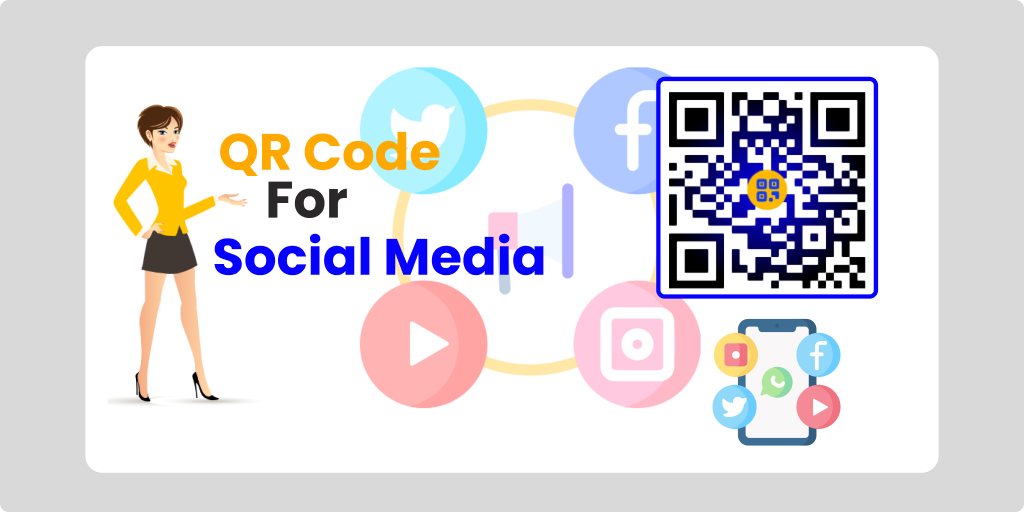
Created on 6 July, 2024 • URL QR Code Generator • 198 views • 2 minutes read
Create a QR code for your social media profiles with QR Code Generator Live. Easily share your Instagram, Facebook, Twitter & more. Free & simple to use. Get more followers!
How to Get QR Code for Social Media
QR codes are becoming an increasingly popular way of sharing information and connecting with others online. They’re particularly useful for quickly directing people to your social media profiles, too. QR Code Generator Live is a free and easy-to-use tool that will generate QR codes for your social media accounts. Here’s how to use it:
1. Go to the QR Code Generator Live website
First, open your web browser and navigate to QR Code Generator Live. This will take you to the homepage of QR Code Generator Live where you can start creating your social media QR code.
2. Select the social media platform
On the homepage, you will see a list of popular social media platforms. Click on the platform you want to create a QR code for, such as Facebook, Instagram, Twitter, LinkedIn, TikTok, etc. For this example, let's say you want to create a QR code for your Instagram profile.
3. Enter your social media profile URL
After selecting Instagram, a new page will load where you can enter your Instagram profile URL. Paste or type in the full URL of your Instagram profile, making sure there are no typos. For example, it should look something like https://www.instagram.com/yourprofilename/
4. Customize your QR code design (optional)
QR Code Generator Live allows you to customize the appearance of your QR code. You can change the background color, the QR code color, add a logo or image, and even add text. Play around with the different design options to make your QR code unique and on-brand. However, keep in mind that too many design elements can make the QR code harder to scan, so it's best to keep it simple.
5. Download your QR code
Once you're happy with how your QR code looks, click the "Download" button. This will download a high-resolution PNG image file of your QR code that you can use anywhere. The file will be named something like "instagram-qr-code.png".
6. Use your QR code on business cards, flyers, posters, etc.
Now that you have your QR code image, you can start using it to promote your social media profiles. Print it on business cards, flyers, posters, t-shirts, stickers, or anything else you can think of. You can also display it on your website, email signature, or even on your phone's lock screen.
When someone scans your QR code with their smartphone camera, it will automatically open your Instagram profile in their mobile browser. This makes it super easy for people to find and follow you on social media. Some additional tips:
- Make sure to place your QR code in a prominent location where it's easy to find and scan
- Use a QR code scanner app to test your code and make sure it works properly
- Update your QR code if you ever change your social media profile URL
- Consider adding a call-to-action like "Scan to follow" next to your QR code
That's it! With just a few clicks, you can create a professional-looking QR code for your social media profiles using QR Code Generator Live. It's a simple but effective way to grow your social media following and make it easier for people to connect with you online.
Categories
- QR Code Generator
- Text QR Code Generator
- URL QR Code Generator
- Phone QR Code Generator
- SMS QR Code Generator
- Email QR Code Generator
- WhatsApp QR Code Generator
- Facetime QR Code Generator
- Location QR Code Generator
- QR Code Scan
- PIX Payment QR code Generator
- Barcodes Generator
- Social Media QR Code Generator
- Free QR Code Generator
- Dynamic QR Code Generator
- QR Code Maker
- Online QR Code Generator
- vCard QR Code Generator
- Business QR Code Generator
Popular posts
-
-
-
-
Static vs Dynamic QR CodesDynamic QR Code Generator • 631 views
-
Free Dynamic QR CodeDynamic QR Code Generator • 628 views