How to Generate QR code for Business card
Generate QR codes for your business cards to share contact info, website, and social media. Step-by-step guide on creating QR codes for business cards.
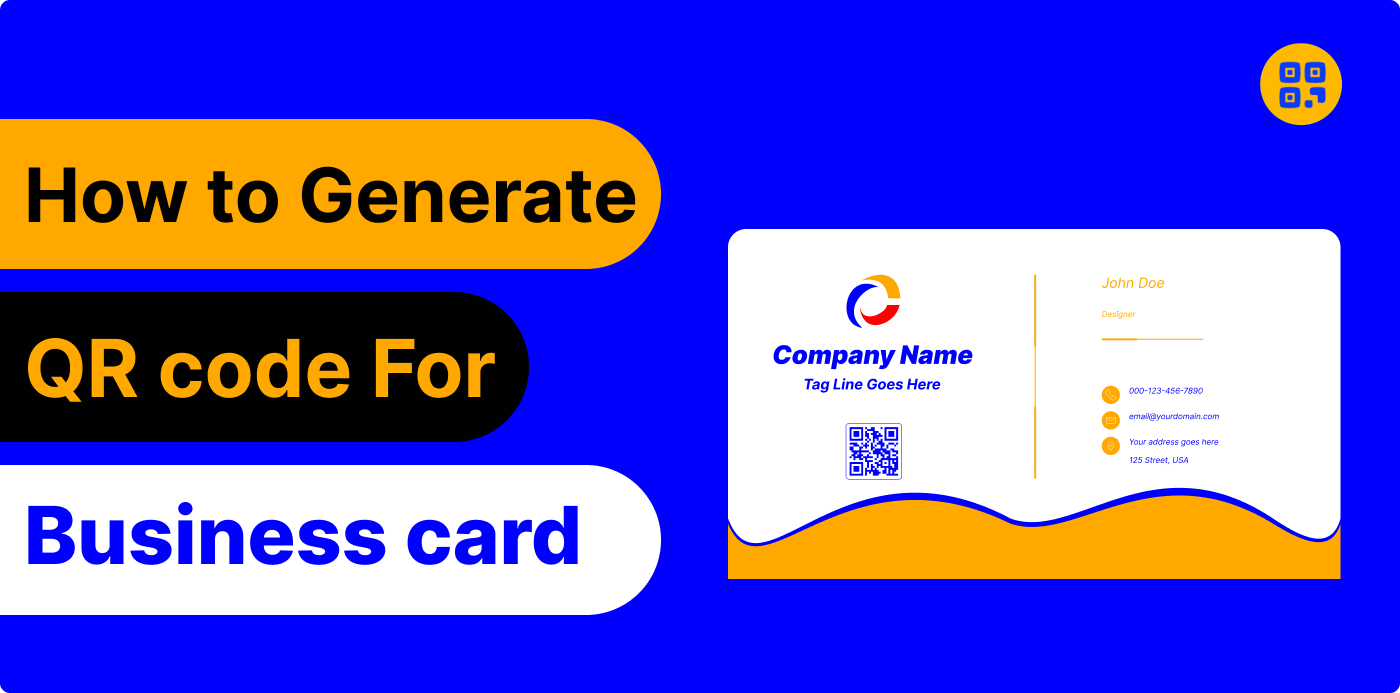
Created on 25 September, 2024 • vCard QR Code Generator • 118 views • 8 minutes read
Generate QR codes for your business cards to share contact info, website, and social media. Step-by-step guide on creating QR codes for business cards.
How to Generate QR code for business card:
Business cards are a key way to share essential details about ourselves or our companies. But did you know you can enhance your business card with QR codes? Let’s explore how to create a QR code for your card and discover why it’s a fantastic idea!
What is a Business Card QR Code?
A business card QR code is a unique, special square code that contains information. It's magic! Any time someone scans the code with their phone, information like your name, phone number, e-mail, website, and anything else you want instantly pops up! Really, helpful because it makes it super easy to share stuff.
So, the recipient would have to spend their precious time typing a lengthy phone number or a laborious email just because you didn't want to bother them with it; whereas scanning a little code would get all of your contact details instantly. Cool, huh?
Benefits of using QR code in business card
- 1. Instant Information Sharing: You do not need to type and memorize your contact information. They will only scan the code, and in almost instant seconds, all is accessible on their phone.
- 2. Save Space: Do not overcrowd your business card with too much text. All such information can be encoded in the QR code, and your card remains uncluttered and clean.
- 3. It gives a Look of Being Modern: QR codes make your business card look highly digital. It informs all and sundry that you are in line with the times or otherwise at least with the new trends.
- 4. Easy Update: If somehow you change your number or website, you don't need to print a new card again; instead, you can update your information linked to the QR code.
- 5. Saves Time: It saves so much time for the recipient of your card. He or she can enter all your details straight into the phone, no need for all that typing.
- 6. Eco-Friendly: Rather than printing reams of information, you can save waste using a simple QR code.
What can you put in a Business Card QR Code?
You can include much more in a QR code on your business card. Here's the list of things you can add.
- Your Name: Let them know who you are.
- Phone Number: They can call you right away by scanning.
- Email Address: This is easy for them to send you an email from.
- Website Link: Send them to your company's website.
- Social Media Links: Connect people to your Instagram, LinkedIn, or Facebook profiles.
Add your office or business location.
Business Details: In case you have a business, you may add services, products or opening hours.
All this information will be in front of them with just one scan. You can even add a special message or thank you note!
What is QR Code Generator Live?
An online tool QR Code Generator Live can easily let you create QR codes. Offering many changes for you to modify, so you can make QR codes that fit your branding and advertising purposes, yet at the same time lead straight to your intended material.
How to generate a QR Code for Business Card
How to generate a QR code for a business card with QR code generator website in an easy and simple step by step guide.
Step 1: Visit the QR Code Generator:
QR code Generator live is an excellent tool for creating vCard QR codes. To get started, simply open your preferred web browser and search for "QR code Generator live. This platform simplifies the QR code creation process, enabling anyone to easily follow the steps.
Step 2: choose the type of QR code:
Click on the option for "vCard QR Code." This selection is specifically designed for creating QR codes that store contact information in a digital business card format.
Step 3: Enter Your Details:
After selecting the Vcard option you enter all the details that you need in your business card. For example
- Your full name
- Your phone number
- Your email address
- Your website (depending on what type it is)
- The company name which is used in doing business (for formal businesses or companies)
- Your address if require
Step 4: Customize your QR Code (Optional)
You can make the code look fancy at our QR code Generator. You can change the color or even display your company logo in the middle of the QR code. Here are the following steps:
- Choose colors: Align your QR code design with your brand's color scheme for consistency.”
- Add a Logo: You can upload your business logo. This makes your QR code unique.
- Change the Design: Many of the generators enable you to change the design or shape of the code.
It is not necessary to customize your QR code, but it makes your card look way more professional.
Step 5: Generate a QR code
Once a detail is typed and the design is customized according to the specifications, press the ‘Generate’ button and a user-defined QR code is ready to use. This is quite fast since it can produce codes with no interference to the users of the application
Step 6: Download the QR Code
Once you’re happy with your QR code design, go ahead and download it! Most apps let you save it as a PNG, SVG, WEBP, or JPG. Just choose your preferred format and save it to your device.
Step 7: Apply the QR Code to Your Business Card
Take your business card to the next level by embedding your QR code for easy information sharing. If you will be designing your card, then you may upload the QR code file. However, if you will be printing through a professional printer or designer, you simply send them this file so they add the QR code to your business card.
Make sure you place the QR code in a position where it will be noticed, but not so big that it takes over your overall design on the card.
Advanced feature of QR code generator live:
1. Customization Options
QR Code Generator Live gives complete customization options for users to be able to use their QR codes. Colors can be changed, shape or form modified and even logos can be embedded according to the nature of the business being reached out to. This is the reason why your QR code can stand out and in turn, people can recognize your brand more easily.
2. Dynamic QR codes
Dynamic QR codes can be edited in real time with text associated with them without changing the image of your QR code. Additional powerful features like real-time tracking, analytics, and the ability to redirect users to different URLs. Utilize editable QR codes to edit your content easily without reprinting.
- Advanced scan statistics
- Change the destination URL of a QR code automatically
- Schedule, expiration limits, A/B rotation
- Password protect
- Country, device & language re-targeting
3.Tracking:
This feature allows you to track how many times your QR code has been scanned, providing valuable insights into user engagement. You can see details like scan count, location, device type, and access time. This data is invaluable for businesses, educators, and marketers to assess the effectiveness of their QR code campaigns. Many generation tools also include analytics to help inform your next steps
4. Integration capability
Several applications and marketing tools are fluently integrated with the system. This makes it easy to incorporate QR codes into your already-conceived marketing strategies or workflows. Whether you do email marketing, social media, or even websites reaching your clients more, use QR Code Generator Live to make your marketing efforts better.
Best Practices for Using Business Cards with QR Codes
To ensure you have a functional QR code, don't forget to take the following best practices to heart:
- Test Your QR Code: Scan the QR code before printing your cards. Make sure it scans properly and takes users to the correct information.
- Use a Quality Image: Don't use a blurry or low-resolution QR code. It may not scan right. Downloads the highest quality version available.
- Make It Visible: The QR code should be visible but not too big. Size approximately about 2 cm by 2 cm is good enough for most business cards.
- Add a Call-to-Action: Write something like "Scan to Save My Contact" or "Scan to Visit My Website" beside your QR code. This way people will know what your QR code is about.
- Keep It Simple: Do not flood your QR code with so much data. Be simple and only keep the most important information since you want your code to be clean and easy to scan.
How Can QR Codes Help Your Business?
Cool as QR codes on business cards can be, they could help grow your business! Here's how:
- Better Networking: When you meet someone, you do not have to wait for them to type your contact details; they can quickly scan your code, which will make networking faster and easier.
- It will also boost website traffic: so if your QR code is linked to your website, more people are likely to visit it. This might bring about new customers and a boom in the online presence.
- More Social Media Followers: With the linking of social media profiles in the QR code, it becomes easier for people to follow in just one click.
- Measurable Outcomes: The most advanced QR code generators will provide the number of scans on your code. That means you know how successful your business card is at conveying information.
- Display Your Goods/Services: Have the QR code take a viewer to a video, an online catalog, or a portfolio that shows what your company offers. More grounds for people to give you their business, perhaps?
Conclusion
On top of that, having a QR code on your business card is one of the easiest ways to be smart, modern, and easy-to-share-your-information. Saving time, appearing professional, and enabling contact with more people are some of the solutions. Making a QR code for your business card is relatively easy as stated above.
Categories
- QR Code Generator
- Text QR Code Generator
- URL QR Code Generator
- Phone QR Code Generator
- SMS QR Code Generator
- Email QR Code Generator
- WhatsApp QR Code Generator
- Facetime QR Code Generator
- Location QR Code Generator
- QR Code Scan
- PIX Payment QR code Generator
- Barcodes Generator
- Social Media QR Code Generator
- Free QR Code Generator
- Dynamic QR Code Generator
- QR Code Maker
- Online QR Code Generator
- vCard QR Code Generator
- Business QR Code Generator
Popular posts
-
-
Twitter QR code GeneratorSocial Media QR Code Generator • 1,112 views
-
Free Dynamic QR CodeDynamic QR Code Generator • 1,006 views
-
-
Static vs Dynamic QR CodesDynamic QR Code Generator • 762 views