How to Create QR Codes for all Social Media
Create custom QR codes for all social media profiles with QR Code Generator Live. Easily share your Facebook, Twitter, Instagram and more. Free & easy to use.
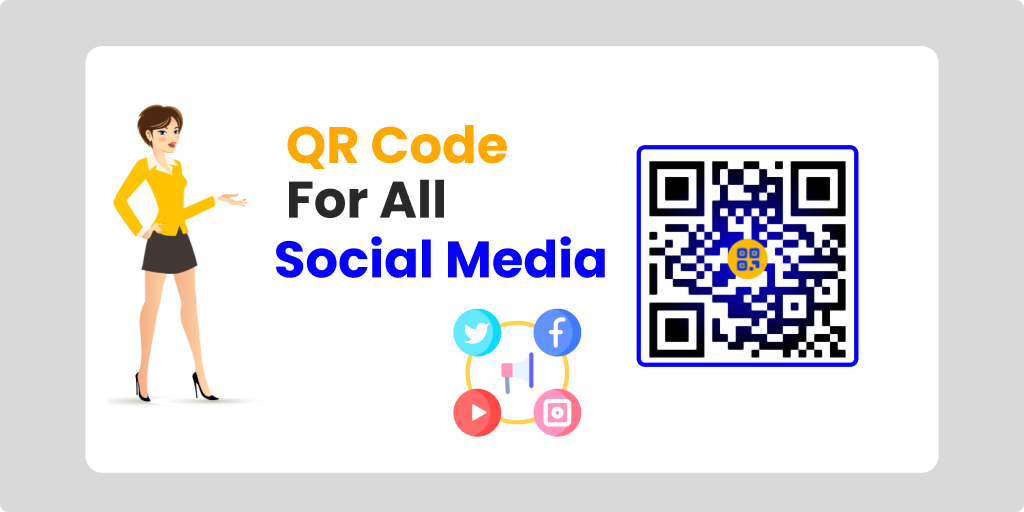
Created on 5 July, 2024 • QR Code Generator • 212 views • 3 minutes read
Create custom QR codes for all social media profiles with QR Code Generator Live. Easily share your Facebook, Twitter, Instagram and more. Free & easy to use.
How to Create QR Codes for all Social Media
QR codes are a convenient way to share your social media profiles and make it easy for others to connect with you online. With QR Code Generator Live, you can quickly create customized QR codes for all your social media accounts.
Step 1: Choose Your Social Media Platform
The first step is to decide which social media platform you want to create a QR code for. QR Code Generator Live supports QR codes for all the major social networks, including:
- TikTok
- YouTube
- Snapchat
- Twitch
Simply select the platform you want from the list on the QR Code Generator Live homepage.
Creating a Facebook QR Code
To create a Facebook QR code, enter your Facebook profile URL or username into the input field on the Facebook QR code generator page. The QR code will automatically be generated for you to download and use.
Creating a Twitter QR Code
For Twitter, enter your Twitter profile URL into the input field to generate your QR code. This will link to your Twitter profile when scanned.
Creating an Instagram QR Code
To create an Instagram QR code, enter your Instagram profile URL. The QR code will open your Instagram profile when scanned by someone with the Instagram app.
Step 2: Customize Your QR Code
Once you've selected your social media platform, you can customize your QR code to make it unique and on-brand. QR Code Generator Live offers several customization options:
- Change the QR code color - Choose a color that matches your brand or personal style
- Add a logo - Upload your logo or profile picture to place in the center of the QR code
- Add a background image - Upload an image to use as the background behind the QR code
- Change the QR code shape - Select a square, rounded, or circular QR code shape
- Add a frame - Choose from several pre-designed frames to add a border to your QR code
Play around with the different customization options to create a QR code that looks great and represents your brand well.
Step 3: Download and Use Your QR Code
Once you're happy with your customized QR code, click the "Download" button to save it to your computer. QR Code Generator Live provides the QR code in PNG format, which is high-quality and easy to use.You can then use your QR code in a variety of ways:
- Print it on business cards, flyers, or posters to share your social media profiles in person
- Include it in email signatures so people can easily find you online
- Add it to your website or blog to encourage visitors to follow you on social media
- Display it at events or tradeshows to make it easy for attendees to connect with you
The possibilities are endless! QR codes make it incredibly simple to share your social media profiles and grow your online presence.
Tips for Using Your Social Media QR Codes
Here are a few tips to keep in mind when using your new QR codes:
- Make sure the QR code is large enough to be easily scanned - aim for at least 2 inches wide
- Place the QR code in a prominent location where people are likely to see it and scan it
- Test the QR code regularly to ensure it's still working and linking to the correct profile
- Promote your QR code on your website, in email newsletters, and on other marketing materials
QR Code Generator Live, creating QR codes for your social media profiles is quick, easy, and free. Give it a try today and start growing your online community.
Categories
- QR Code Generator
- Text QR Code Generator
- URL QR Code Generator
- Phone QR Code Generator
- SMS QR Code Generator
- Email QR Code Generator
- WhatsApp QR Code Generator
- Facetime QR Code Generator
- Location QR Code Generator
- QR Code Scan
- PIX Payment QR code Generator
- Barcodes Generator
- Social Media QR Code Generator
- Free QR Code Generator
- Dynamic QR Code Generator
- QR Code Maker
- Online QR Code Generator
- vCard QR Code Generator
- Business QR Code Generator
Popular posts
-
-
-
-
Static vs Dynamic QR CodesDynamic QR Code Generator • 631 views
-
Free Dynamic QR CodeDynamic QR Code Generator • 628 views