How to Create a QR Code for a Business Card
Learn how to create a QR code for your business card effortlessly. Enhance networking and share contact details instantly with stylish, customizable codes.
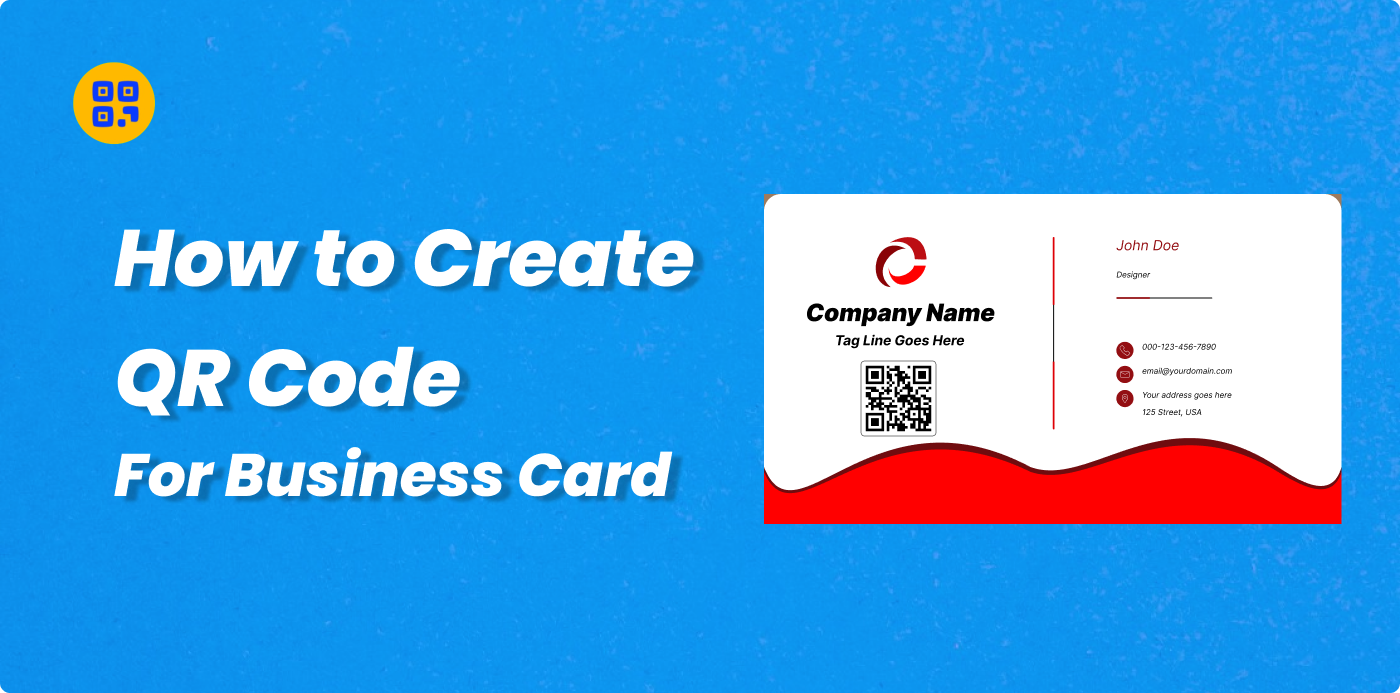
Created on 30 September, 2024 • vCard QR Code Generator • 114 views • 8 minutes read
Learn how to create a QR code for your business card effortlessly. Enhance networking and share contact details instantly with stylish, customizable codes.
How to Create a QR Code for a Business Card
Learn to create a QR code for your business card. Easily input details, customize, and test for instant client connectivity.
What is a QR Code?
A QR code or Quick Response Code is a two-dimensional code that holds information, such as URLs and contacts. These codes can be easily scanned using a smart device making the details available immediately.
1. The Evolution of QR Codes
Originally developed in the 1990s in Japan to track automotive components, QR codes have, over the years, become an adopted technology in businesses and even individuals all over the globe. Today, one can find QR codes on a variety of surfaces, ranging from packaging and marketing materials to business cards, and much more.
2. QR Codes in Business
Sharing your information with others has never been easier, thanks to QR codes. They can simply scan your code and save their contact info, visit your website, or even compose and send an email without typing anything at all.
Why You Should Add a QR Code to Your Business Card
Incorporating a QR Code with your business card helps in adding a contemporary feel as well as enhancing the user experience. It is worth looking into the reasons behind its effectiveness.
1. Advantages of QR Codes on Business Cards
There are many benefits to attaching a QR code to the business card. It directly connects the targeted audience with one’s information, enabling them to access one’s online web page, social profiles, or even a portfolio within seconds. This removes the burden of typed information and makes it better in appearance. In addition, QR codes allow saving contacts of the professional with ease, and hence the client has no struggle to save the contacts.
2. Convenience and Accessibility
The business cards are supplemented by QR codes that enable users to scan and retrieve any contact details or web content almost immediately. There is no need to input a web address or enter the information by hand as all this can be accomplished by a simple flash of a smartphone. This means that even the contacts of the users can be engaged with the users’ brand as fast as possible maximizing the accessibility and efficiency.
3. A Modern Touch for Your Networking
Including a QR code to your business card makes sure you add a contemporary, hi-tech touch to your approach to networking. It also demonstrates that you are not left behind in the current digital age and thus will outdo other players in the market. Such an elegant infusion of technology can do wonders when it comes to one's or their business's branding, showing both creativity and sophistication.
How Does a QR Code Work?
The process begins with a person using their smartphone camera to view a QR code, which is a random pattern of black and white squares with embedded information in them. The information is then interpreted and executed in the form of more actions such as visiting a web page or storing telephone details.
1. Scanning Process Explained
Scanning a QR code requires the camera of the phone to recognize a unique arrangement of black and white blocks. The code processes and the action is displayed on the phone, such as opening a particular site or storthe contact information. This task is completed in a short period, which would be a couple of seconds.
2. How Smartphones Read QR Codes
Smartphones generally have an in-built camera or QR code scanning application for scanning the QR code. The camera reads a two-dimensional graphical array of black and white dot patterns to turn it into consumable information like a hyperlink or text. This helps them to quickly view the content embedded.
3. The Data Stored Within the Code
QR codes can encode many different types of information, such as URLs, personal details, short messages, or content related to an upcoming event. After the scanning process is complete, the relevant data is captured and formatted by the device for the user’s access, for example, taking them to a particular link or storing a vCard.
What Is QR Code Generator Live?
QR Code Generator Live is an easy-to-use online QR code creator that allows its users to design and personalize QR codes according to their needs. It has several features for various purposes it allows fast input, design customization, and quality downloads for use whether personal or commercial.
Why Use QR Code for Your Business Card?
Incorporating a QR code into your business card enables one-click access to all your contacts, websites, or even social media accounts. It maximizes networking efficiencies while saving on space and provides a contemporary twist that resonates very well with clients or potential clients who are more digitally inclined.
Step-by-Step Guide: Creating a QR Code for Your Business Card
If you like to make a QR code for a business card using QR Code Generator Live, go to the website and choose the “Business Card’ or ‘vCard’ menu. Fill in contact information of your own, make adjustments to the layout, and create a QR code. Save it and check how it works before using it on your card.
Step 1: Open QR Code Generator Live
Start by opening your preferred type of web browser. After that, proceed to the URL of the QR Code Generator Live. It is a platform that allows you to generate various QR codes with ease, including that of a business card. Ensure that the website is reliable and can be accessed on your device to facilitate the process of generating the QR code without hitches.
Step 2: Select the Type of QR Code
There are many options available on the website for various QR code Generators. However, as you are creating one for a business card, you can choose the option that says, "Business Card" or, vCard. This makes sure the QR code has all the necessary details including a name, phone number, email, and the company’s information as well.
Step 3: Enter Your Details
At this point, several business-related information has to be entered. Full name, job title, phone number, email, business name, and website link are all included. Other optional details such as the physical address of the office and social media handles can also be included if the user wishes to do so. This action guarantees that the QR code created contains all the information that a person wishing to reach out to you will need.
Step 4: Customize the Design
QR Code Generator Live has an amazing feature of providing user-friendly creations. One can modify the color scheme, and the type of design, and even upload their company logo to make it more attractive. Make sure the design complements your brand but is also easily readable by smartphones. A nice written QR code brings class into a business card.
Step 5: Generate the QR Code
Once you’ve filled in the necessary information and completed the design, you can either click the “Generate” or “Create QR Code” option. It will take all the details you have provided and a unique QR code will be generated for your business card. A preview of the created QR code will be displayed, which can be utilized for electronic and physical media.
Step 6: Download Your QR Code
As soon as the QR Code is created, save it on your device. The site will most probably provide you with PNG or SVG file formats. This is to make sure that the QR Code is of a higher quality and is print-ready or can be added to an easy-to-share digital business card.
Step 7: Test the QR Code
Before utilizing the QR code, it is essential to conduct a scan test. This can be done by using either the phone's camera or a QR scanner application. Check that the information contained in the QR code is accurate e.g. your phone number, website, and the address you intend people to access. This step ensures that the QR code works as intended before distribution.
Step 8: Add to Your Business Card
Last but not least, after you have tested and verified the effectiveness of your QR code, it is time to incorporate it into your business card. You can attach it to the card’s face or even to its reverse side, by your design ideas. Make sure it is clear and big enough so that people can scan it with their smartphones or tablets without any difficulties.
Best Practices for Designing a QR Code on a Business Card
When designing a QR code for a business card using QR Code Generator Live, ensure proper placement, use contrasting colors for easy scanning, and link to mobile-friendly content. Always test functionality before printing.
1. QR Code Placement
In QR Code Generator Live, while placing the QR code on the business card, choose the position that is easy to scan but does not disturb the design of the card. A frequent location is the rear side of the card. Also, make sure to always leave some space around the QR code so that it would be easier to scan and look better.
2. Design and Aesthetic Considerations
QR Code Generator Live allows you to design your QR code using your corporate brand color and logo. However, this should be done judiciously as the colors should provide sufficient contrast for easy scanning. Do not design very intricate patterns as they can impair the functionality of the code. The appearance should be simple and elegant and should not interfere with your entire card design.
3. Make It Mobile-Friendly
When creating QR codes with the QR Code Generator Live, make sure that the content they resolve to is suitable for viewing on mobile devices. If it is a site, a vCard, or any other form of pamphlet, they should all be mobile-friendly in their target. Apply the code across several devices for efficiency and ease of use.
Conclusion
Generating a QR code for your business card QR Code Generator Live is a quick and efficient means of disseminating your information. Besides simple modification and shortening of the file, one can project professionalism and make sure that clients can reach out to them at any time.
Categories
- QR Code Generator
- Text QR Code Generator
- URL QR Code Generator
- Phone QR Code Generator
- SMS QR Code Generator
- Email QR Code Generator
- WhatsApp QR Code Generator
- Facetime QR Code Generator
- Location QR Code Generator
- QR Code Scan
- PIX Payment QR code Generator
- Barcodes Generator
- Social Media QR Code Generator
- Free QR Code Generator
- Dynamic QR Code Generator
- QR Code Maker
- Online QR Code Generator
- vCard QR Code Generator
- Business QR Code Generator
Popular posts
-
-
Twitter QR code GeneratorSocial Media QR Code Generator • 1,540 views
-
Free Dynamic QR CodeDynamic QR Code Generator • 1,418 views
-
-